First, make sure the mouse battery is charged.Today I'm ranting at the Bluetooth function (what makes the wireless mouse work) on my laptop: all of a sudden, it's decided to keep shutting itself off and my techy guy can't get here 'till the end of next week.
Annnnd, right after the air conditioner guy came and did the 6-month check on our A/C earlier today and said everything's fine, a great big error message came up on the control and now we got no A/C and it's 93F outside. And they can't get anybody back out 'till tomorrow morning.
Thanks for listening.
Next...
Go to the device manager by typing "Device Manager" in the Start Menu search box or by pressing WIN+R and typing "devmgmt.msc" in the run dialog box.
Checking the Device Manager is going to be the most tedious part of resolving this problem. You need to look down through the sections of the Device Manager for any mention of a Bluetooth device and/or mouse and check the properties of each instance. Look under "Bluetooth Radios," "Mice and other pointing devices," and "System devices." What you're looking for is "Power Management" tabs like this one.
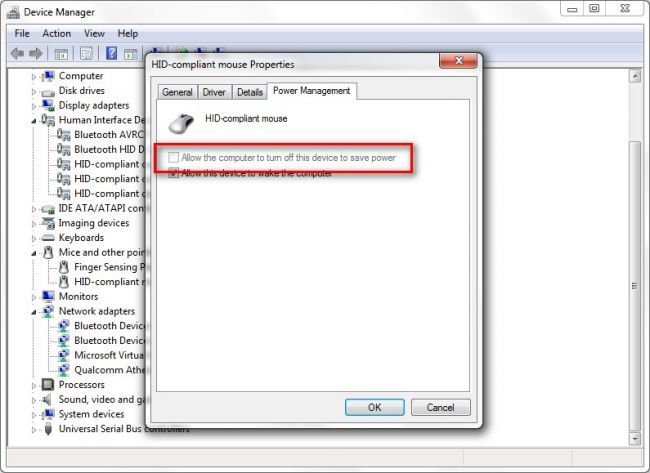
Any instance of "Allow the computer to turn off this device to save power" should be unchecked. You absolutely do not want to allow the computer to turn off either the Bluetooth radio or the attached Bluetooth devices to save power as this is the primary cause of the un-syncing issue you're seeing with your mouse.



